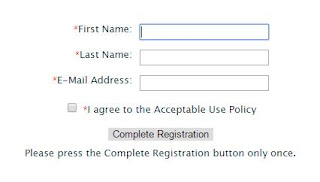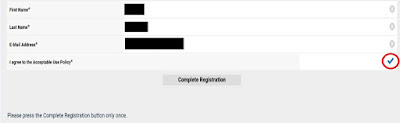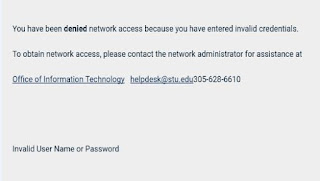Follow
these instructions to connect to our University’s, on-campus, STU_WIFI (wifi
connection name), using your laptop or smartphone. You may register up to 5
devices at one time.
After choosing to connect to STU_WIFI, some mobile devices
automatically display a splash page, similar
to the one below, to register on the network. If you do not see the splash page,
please open www.stu.edu. You
can choose whether to login as a Staff,
Faculty or Student or to Register as
a Guest.
Staff, Faculty and
Student Logon:
- If you choose to login using Staff, Faculty and Student Logon, your device will be registered for 180 days and you will need to follow these steps again after that time to re-register it. Use your STU username and STU Password then click Login.
- After logging in, check the box at “I agree to the Acceptable Use Policy” then click the Complete Registration button only once.
- Once the registration process is complete, you will be directed to the www.stu.edu homepage.
Register as a Guest:
- If you choose to register as Guest, your device will be registered for 1 day and you must follow these directions again after that time to re-register it.
- Click the Register button.
- Enter your First and Last names and your Email Address, then check the box at “I agree to the Acceptable Use Policy.”
You will be
directed to one of the two screens below when you Register as a Guest:
If you
are directed to the screen shown below, ensure the blue check appears after “I
agree to the Acceptable Use Policy” before clicking the Complete Registration button.
If you encounter the
screen below while trying to login as a Staff, Faculty or Student, please try
again or contact the OIT
Helpdesk for assistance.